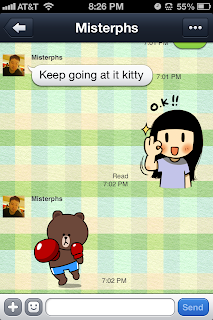 This is my favourite chat program designed for smart phones. However, once you sign up, you can even use LINE from your computer!
This is my favourite chat program designed for smart phones. However, once you sign up, you can even use LINE from your computer!This chat program has a lot of features. Remember the LINE Camera application I reviewed a few months back? Well, this is by the same people. And you can import edited photos from your LINE Camera directly into your LINE chat!
You will be given an ID number when you sign up. You can choose to change this by signing up for an account, verifying your email and phone number and setting up your own ID, rather than the randomly generated one they gave you. I suggest doing this (Especially the email verification) especially if you intend to purchase stickers. If you do not, if you delete the application or switch devices, you'll lose all of whatever was linked to your previous account. Stickers, friend list, etc.
Let's go over some of the features this has, other than just chatting one on one with your friends.
You can chat one on one or in groups. Invite all of your club members to a chat room to discuss a topic. Invite all but one of your friends to a room to discuss the surprise Birthday party you're planning for them.
 When in a room (A chat room or a one on one room) you'll see some options on the screen. The top left has a back arrow to return to your friend list or chat list. The top right allows you to add a friend, turn off notifications for that specific chat window, block the person you're talking to or go into the settings for this chat window.
When in a room (A chat room or a one on one room) you'll see some options on the screen. The top left has a back arrow to return to your friend list or chat list. The top right allows you to add a friend, turn off notifications for that specific chat window, block the person you're talking to or go into the settings for this chat window.In the settings menu you can export the chat history to save for later reading. Delete the chat record... Or change the chat wallpaper. You can either use your own photo or a wallpaper from the list as your background for the chat room. Remember, only you'll see this wallpaper. The other person or people involved in the chat will see the wallpaper they have chosen.There are currently 36 wallpapers available that come with the application for free. You'll see some of them in my screen shots. I like to have a different wallpaper for each room I'm in.
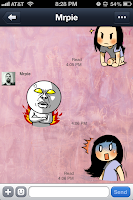 Back in the chat window, on the bottom there's the bar you type your message in. Tap it and it will bring up the keyboard. Type your message and hit send. There is a limit to how many characters you can write, but it's a big limit.
Back in the chat window, on the bottom there's the bar you type your message in. Tap it and it will bring up the keyboard. Type your message and hit send. There is a limit to how many characters you can write, but it's a big limit.Want to make your message ore personal? Tap the icon by the chat window that looks like a face. This will bring up the stickers, emotes and emoji screen. There are many free sticker sets you can download. You can also choose to purchase more with real money (Usually about 2USD each set). The emoji are little icons that will be placed in your text message. Things such as hearts, lightning, music notes, crowns, televisions and so on. The emoticons are little ASCII faces that you can place into your message. See the screen shot on the left? My message uses an emoticon and an emoji.
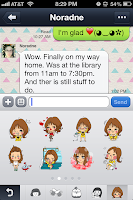 The last option on the chat window screen is the plus sign on the bottom left. Click this to bring up the screen to show what you can add into the chat. A photo, a video, a voice message. You can even show your contact information or current location. I recommend only using those options with people you know and trust.
The last option on the chat window screen is the plus sign on the bottom left. Click this to bring up the screen to show what you can add into the chat. A photo, a video, a voice message. You can even show your contact information or current location. I recommend only using those options with people you know and trust.Outside the chat room now, when you are viewing your chat list or friend list you can again, see some options around the screen.
Top left is "Edit" This allows you to remove friends or chat rooms. Top right of the friend page is an add friend option. Top right on the chat screen is the new chat room option.
 The bottom of the screen shows the friend list, chat list, the timeline and "more".
The bottom of the screen shows the friend list, chat list, the timeline and "more".The timeline is a fun feature that allows you to see what new things have been posted by people on your friend list. Whenever someone posts an update on their life, it will post it here for you to see, comment on or even leave a sticker on. Click their icon and view their home page. This will show you that friend's posts. You can also visit their page by clicking their icon in a chat room or on your friend list.
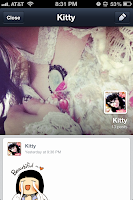 The image to the left shows what a home page looks like. It's my home page. It shows the name and user icon on a graphic of their choosing as your top banner. Click this on your home page to change the image. Below this are all of the posts you've made. A post can be text only, text and a sticker, text and a photo, just a photo, just a sticker, you can add a video or even a location. However, you can not add a sticker and a photo. or a photo and a video. Multiple photos... anything like that.
The image to the left shows what a home page looks like. It's my home page. It shows the name and user icon on a graphic of their choosing as your top banner. Click this on your home page to change the image. Below this are all of the posts you've made. A post can be text only, text and a sticker, text and a photo, just a photo, just a sticker, you can add a video or even a location. However, you can not add a sticker and a photo. or a photo and a video. Multiple photos... anything like that.Tapping the pencil icon in the top right corner of the timeline page allows you to post to your home page. This post will show up on the timeline of anyone you're friends with.
The top left corner shows your timeline notifications. If someone leaves you a sticker or a comment, it will be posted here so you'll know.
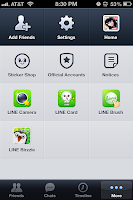 On to the "More" option at the bottom of our screen. The screen to the right is what this looks like.
On to the "More" option at the bottom of our screen. The screen to the right is what this looks like.At the top. Add friend, Settings and Home. Home takes you to your home screen I mentioned earlier. The add friend is self explanatory. Settings takes you to a page with lots of settings you can browse and adjust. I will list these options here.
Profile: Display name - What's Up - UserID - Public UserID on/off.
Accounts: Change Your Email - Phone Number Facebook - Authorized Apps - Devices.
Stickers: My Stickers Purchase History Gift Box - Sticker Options.
Notifications on/off: Mute - Tone - New messages on/off - Show preview on/off - Additional services.
Chats & Voice Calls: Chat Wallpaper - Font Size - Send with Return Key o/off Screen options.
Friends: Contacts Hidden users - Blocked Users.
Privacy: Passcode Lock - Public UserID - Generate new QR Code Clear Chat History - Timeline & Home Privacy.
Help / Tell a Friend / About LINE
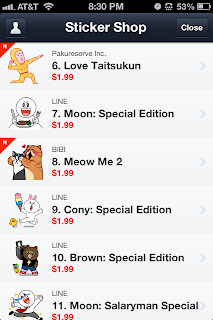 Back onto the "More" screen. From here you can access the Sticker Shop. You can view all of the available sticker sets. Some are free, some are paid and some you can get as a promotion for downloading other LINE applications. You can even give sticker sets as gifts to your friends!
Back onto the "More" screen. From here you can access the Sticker Shop. You can view all of the available sticker sets. Some are free, some are paid and some you can get as a promotion for downloading other LINE applications. You can even give sticker sets as gifts to your friends!I'll let you know which sticker sets I have. I have all of the free sets as well as the LINE POP (Promotion) set, The Bizzle (Promotion) set, Rilakkuma, Cony's Happy Work Life, Office Lady Nobuko and Smile Brush. Ones I would like to purchase in the future (Or you could gift them to me! *Flutters lashes* PetiteKitty is my ID) are My Sweet Day, Monchie Girl Mogumi and Becky's Stickers.
Also from the "More" page you can find Official Accounts. These accounts displayed depend on the country from where you are accessing. For the United States, the Official LINE accounts are T-Pain, Kreayshawn and Snoop Dogg. Apparently rap artists like LINE! There are more in Korea of course, where LINE is more popular.
You also have notices on the "More" page which are updates posted by NAVER (App creators). Keep an eye on these because sometimes they'll post about limited time offers like free promotional stickers!
Below these on the More screen are the additional LINE apps you have. LINE Brush, LINE Camera, LINE POP, LINE Card ans so on will be posted here. Clicking them will open those applications for you, directly from this app. How convenient!
I really enjoy this application, and I think you will too. If you want more information you can check out the Official website. It's free, adorable and a lot of fun. You can even make calls from the application, so if you install it on an iPod touch, you can use it like an iPhone! (Provided those you wish to call also have LINE).
Rating: 5/5
- Free
- Category: Social Networking
- Updated: Nov 30, 2012
- Version: 3.3.0
- Size: 28.0 MB
- Languages: English, Chinese, Indonesian, Japanese, Korean, Malay, Thai, Turkish, Vietnamese
- Seller: NAVER JAPAN
Please help... I already select "wallpaper" options but the download failed several times.. :( Do you havemany idea how to figure this out? Thnk you so much!
ReplyDeleteu can try with other connection(Wifi)
ReplyDelete